Understanding the Vendor Detailed Prequalification Report in Trestle
The vendor detailed prequalification report is one of Trestle’s most powerful tools. It provides a comprehensive view of a vendor’s qualifications, making it your go-to resource for informed decision-making. Here’s what you need to know about using this feature effectively.
Key Features of the Detailed Report
- Comprehensive Information
- Access all data collected by Trestle’s AI, including vendor-submitted answers, uploaded supporting documents, and grades for each question.
- View notes left by your team members for added context.
- Decision-Making Tool
- The report consolidates everything needed to evaluate vendors and assess risks.
- Organized into major categories, mirroring the criteria configuration setup, for easy navigation.
- Section Layout
- Major Categories: The report is divided into categories corresponding to your prequalification criteria.
- Subsections and Questions: Each category contains subsections with corresponding questions.
Understanding Grades and Information
- Grades and Information at a Glance
- Questions can either have a grade or be purely informational.
- Grades are color-coded and appear within their respective rows.
- Overall section grades are displayed:
- On the left-side menu bar.
- At the top header of the report.
- Source of Answers
- Answers may be submitted directly by the vendor or sourced by our AI.
- Supporting Documents
- Any uploaded documents appear at the bottom of the questions list in each subsection.
- These documents can be:
- Downloaded for offline use.
- Previewed in your browser by clicking the "Preview" link (depending on the file type).
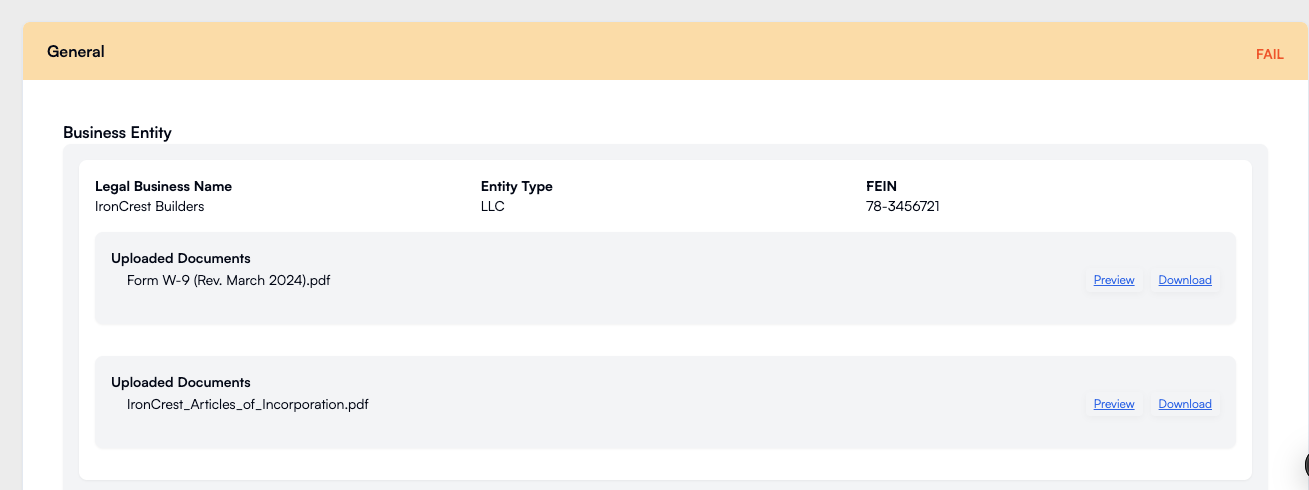
Supplemental Grade Reviews (SGRs)
- Identifying SGRs
- Questions with SGR assignments show either:
- The grader’s avatar (if reviewed).
- The word "Pending" (if not yet reviewed).
- Questions with SGR assignments show either:
- Viewing SGR Comments
- Click the blue icon next to a grade to view any comments left as part of the SGR process.
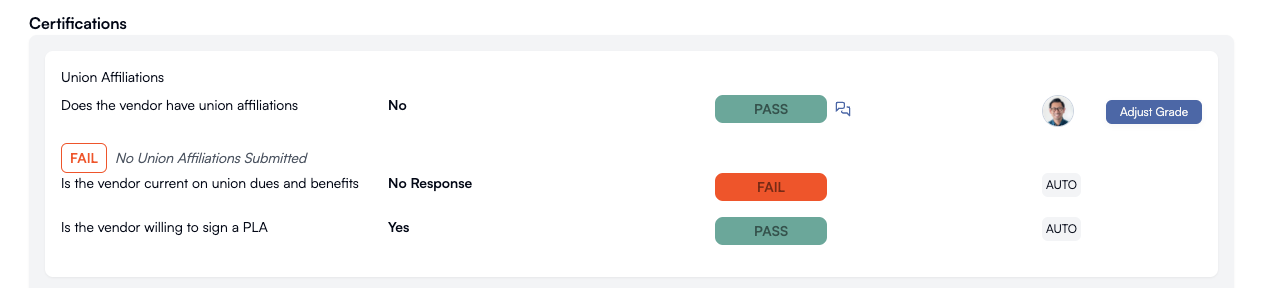
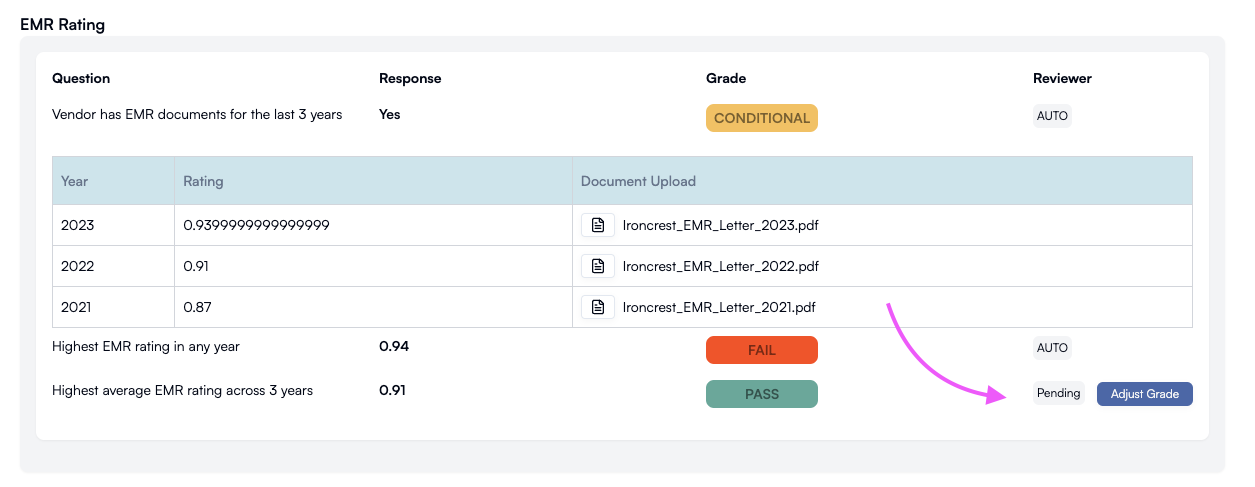
Why Use the Detailed Report?
- Centralized Information: Everything you need to evaluate vendors is in one place.
- Transparency: Grades, notes, and supporting documents provide a clear view of vendor performance.
- Efficiency: Easily navigate through categories and questions to make faster decisions.
By leveraging the vendor detailed prequalification report, you can streamline vendor evaluations, mitigate risks, and ensure you’re partnering with the best-qualified vendors for your projects.



