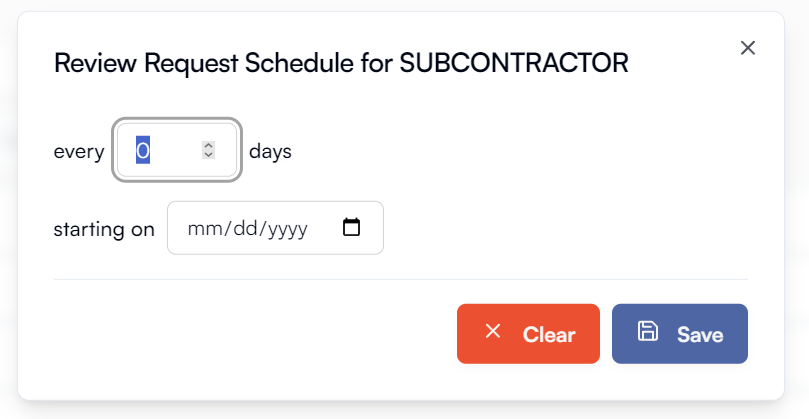Teams are an important part of Trestle. It allows you to ask for feedback from the right member of your organization. Depending on your organization settings, team assignments can be set by either the individual user or admins.
💡 Users can be assigned to multiple teams. Any user that has more than 1 team assignment will receive automated review requests from each independent team.
When leaving user initiated reviews, users will need to select the team first in order to access the corresponding questions.
Access the settings page by click on the Settings button at the navigation header

Select Teams using the left navigation bar
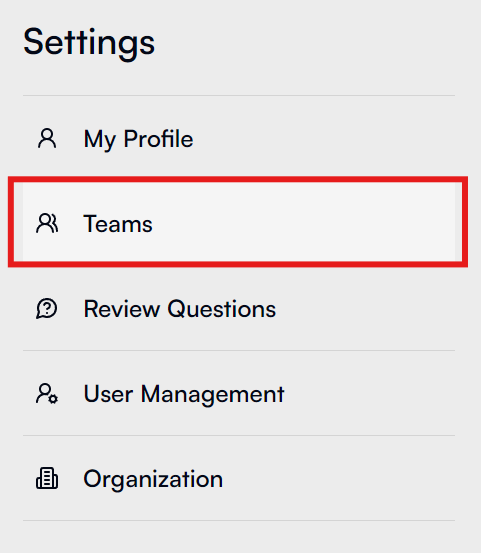
Once you've created your teams, you can use the drop down menu to select the team you want to set up.
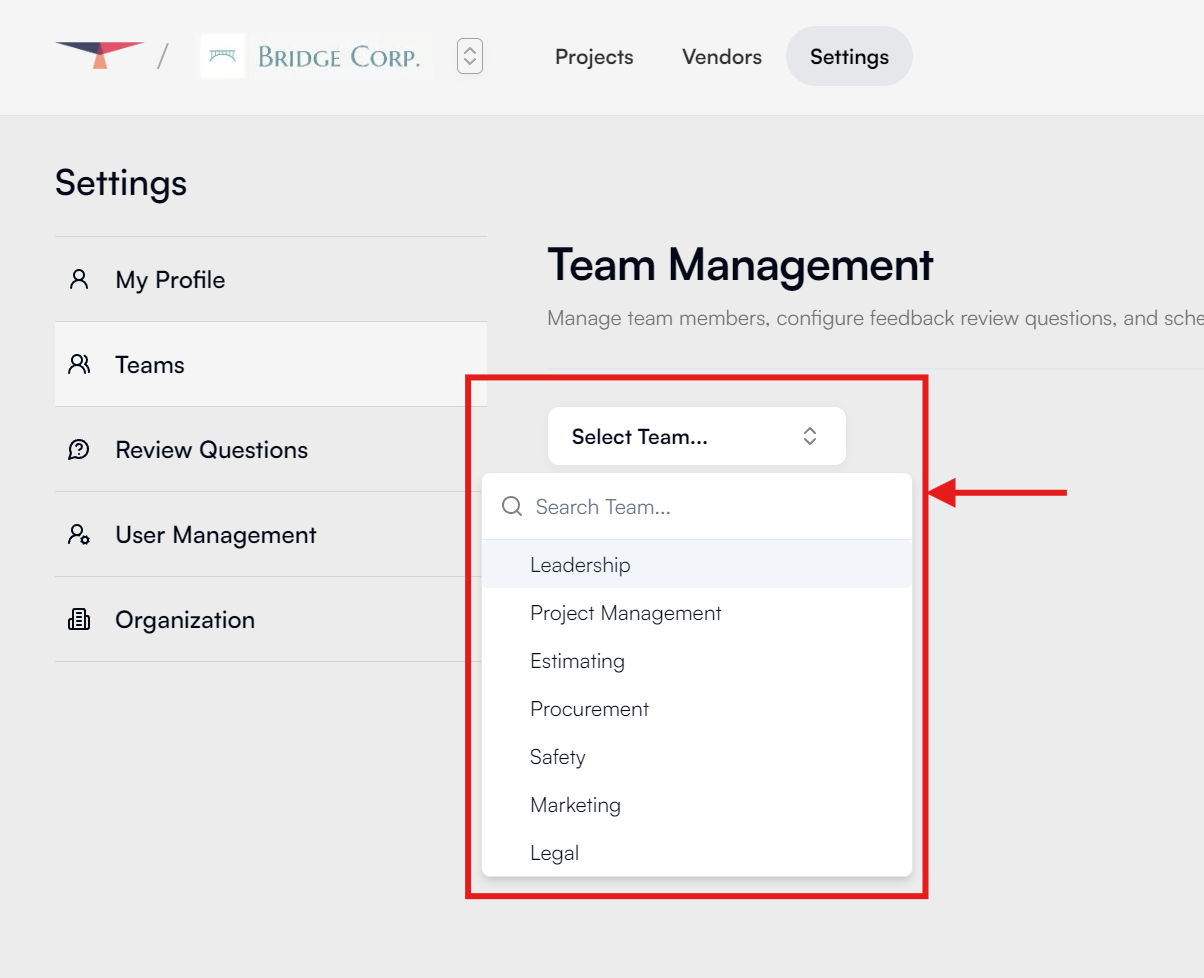
Once on the specific team page, you can manage Team Members, Questions, and Automated Review Schedules
Setting up Team Members
Here, you can assign individual members of your team to receive the specific questions from each team.
Users can be assigned to multiple teams
To assign users, click on the Add Users button and select users using the pop out shelf on the right by pressing the Assign button

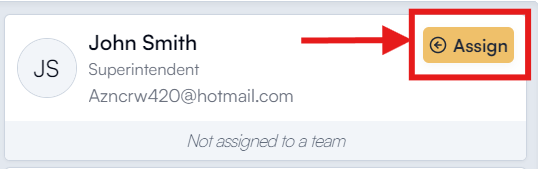
From this view, you can also see what other teams a user is assigned to.
Once a user is assigned to a team, you can view them in the main team screen. To remove a user, simply click on the "X" next to their name.

Setting up Questions
Questions assigned to a team are what members of that team see when they go to review a vendor.
To add questions to a team, click on the Add Question button and either select from the existing list of questions your organization has already created or create new ones by using the pop out shelf on the right side.
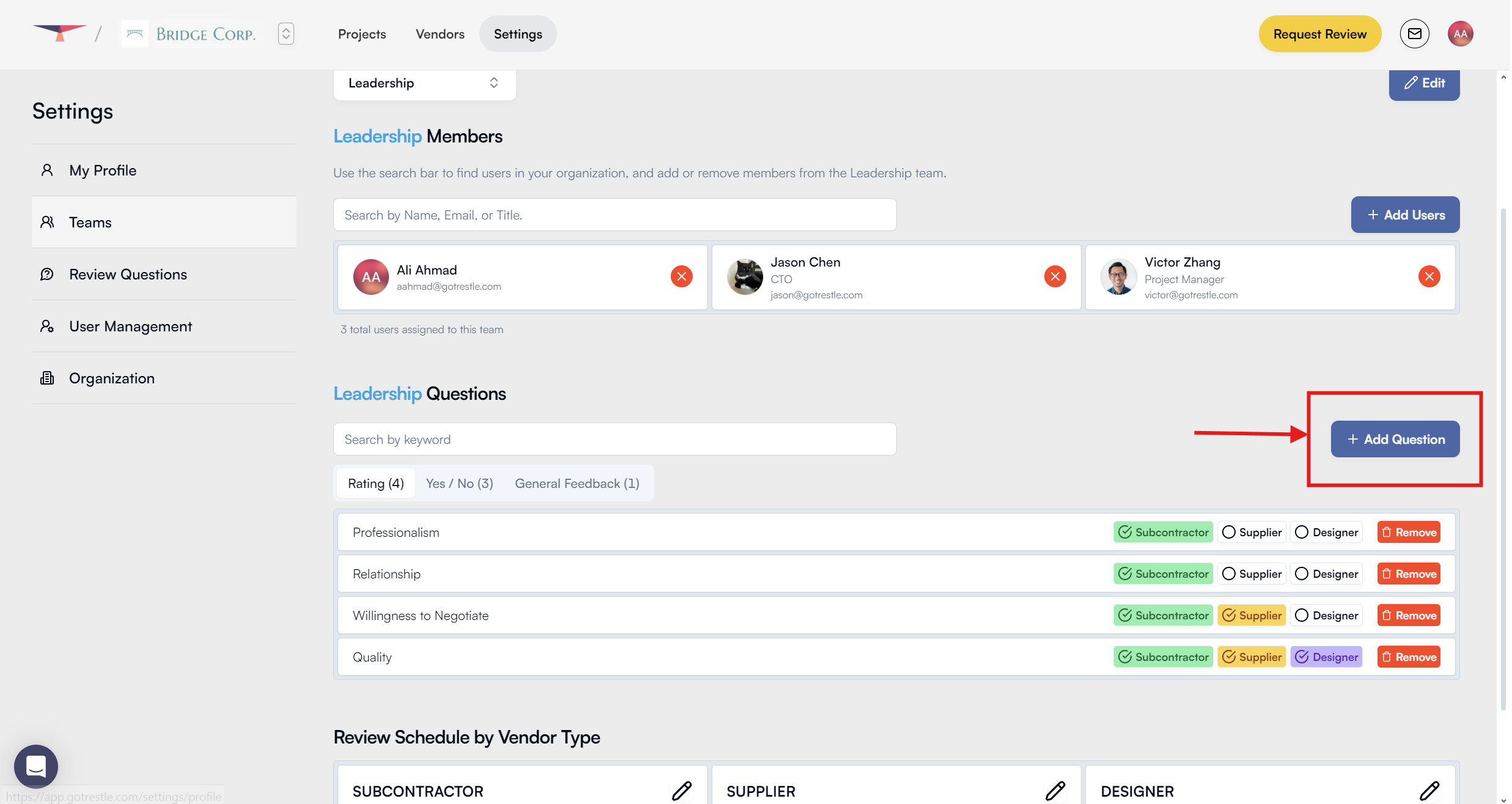
Existing Questions:
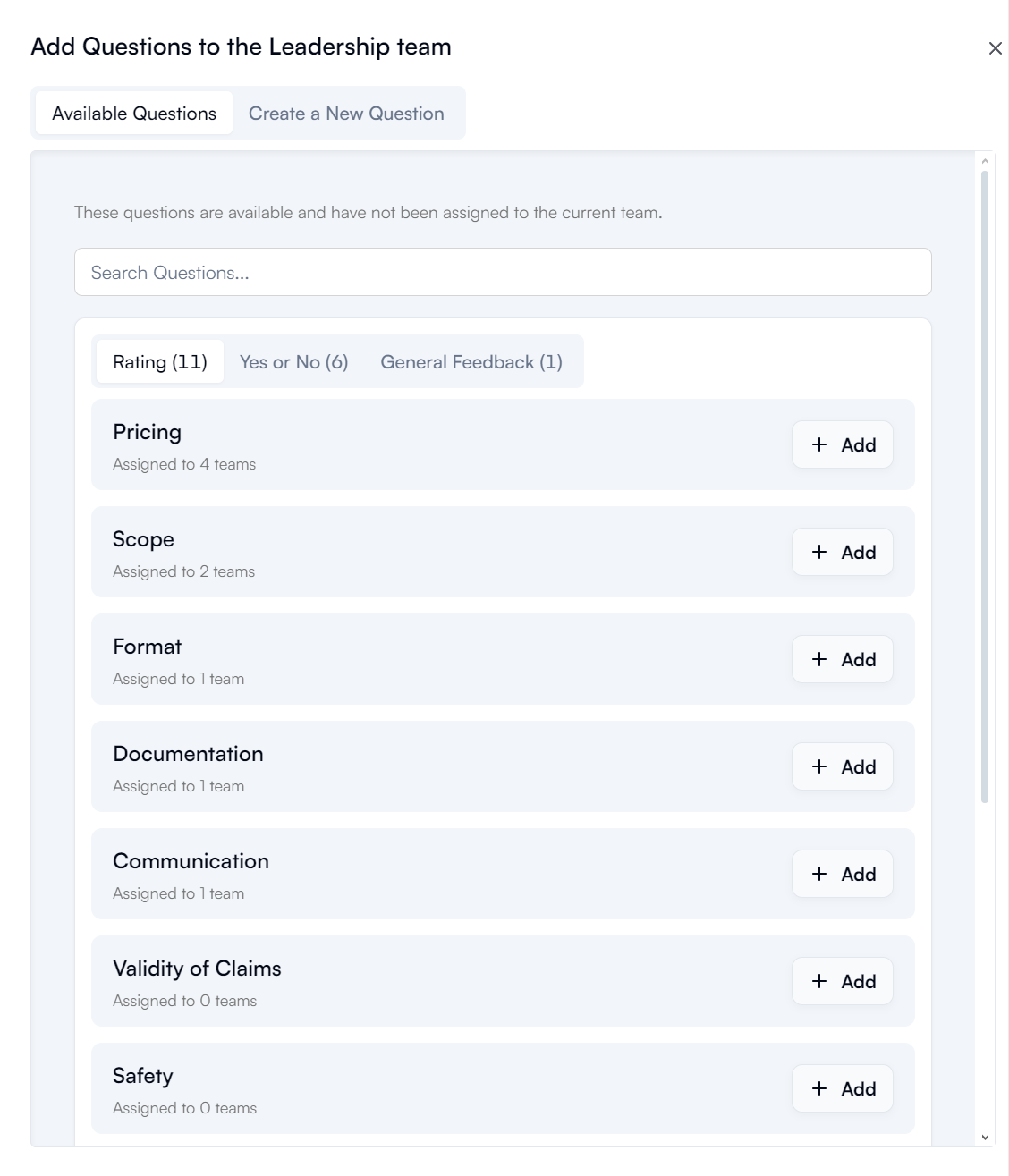
Create New Questions:
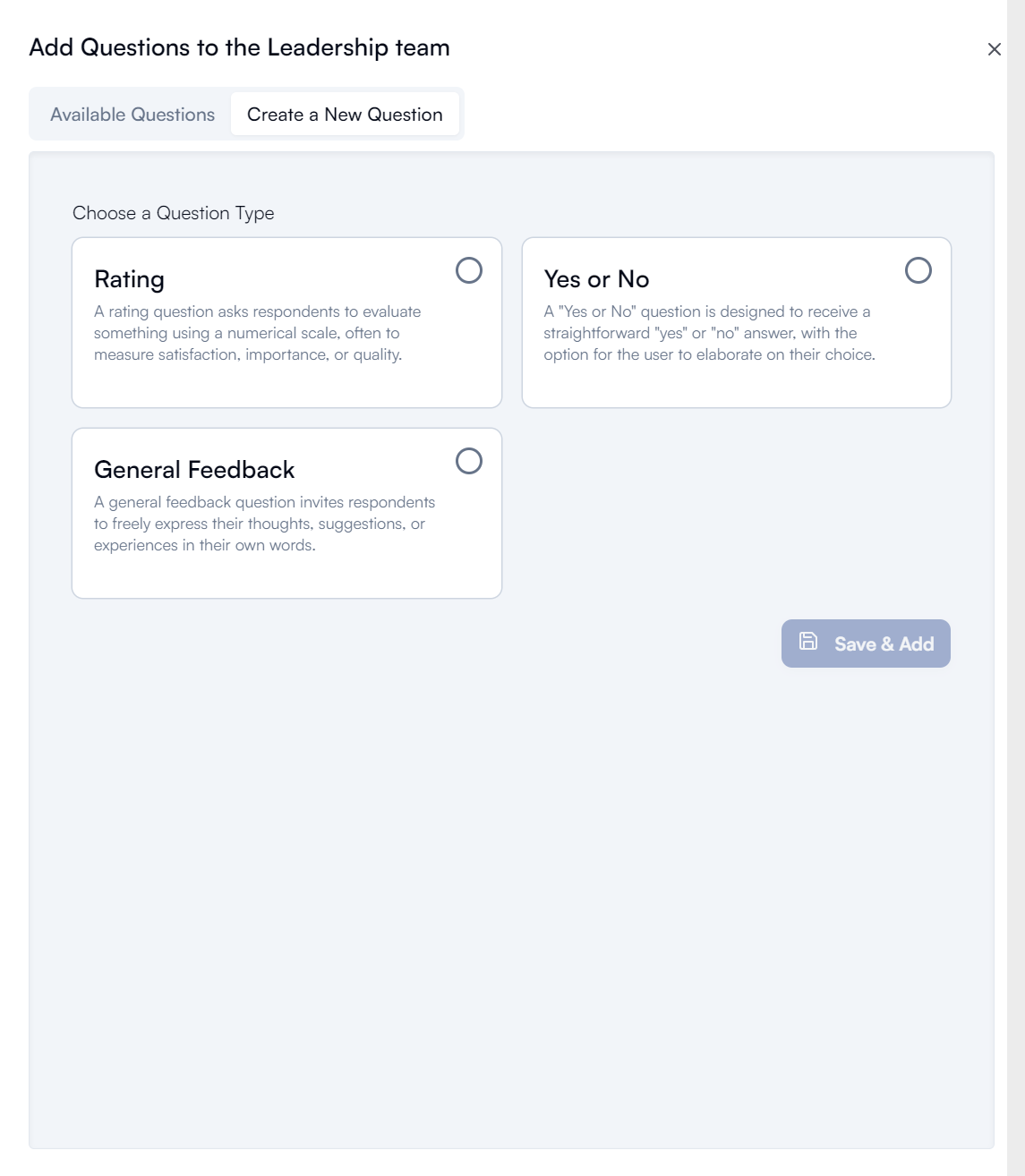
Once questions are added, they are shown on the team page.
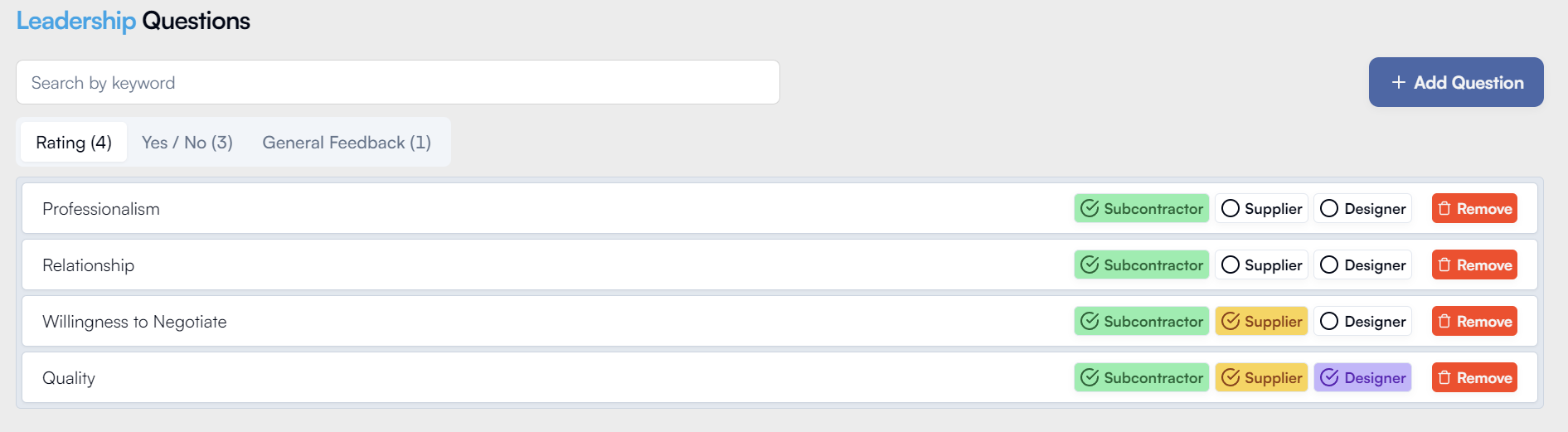
From here, must select which types of vendors each question applies to : Subcontractor, Suppliers, or Designers by clicking on their button at each question. To remove a question, use the Remove button on the right end of the question box.
Setting up Automated Review Schedules
Scroll down to the bottom where you will be see Review Schedule By Vendor Type settings. Click on the Edit button, in the shape of a pencil, to edit the schedule for each individual type of vendor

A screen will pop up allow you to set or clear the review schedule. The date you choose will be the 1st day a review request is sent out to all members assigned to this team.