Sending Individual Prequalification Requests in Trestle
While most prequalification requests in Trestle are managed through inbound form submissions or bulk requests, there may be times when you need to request prequalification from individual vendors for specific criteria, such as a unique project or owner requirement. Here’s how you can send a direct prequalification request from a vendor’s profile.
Steps to Send an Individual Prequalification Request
- Access the Vendor Profile
- Navigate to the specific vendor’s profile within your Trestle vendor database.
- Initiate the Request
- Click the Request Prequalification button located in the top-right corner of the vendor profile.

- Complete the Request Details
- A pop-up bar will appear on the right side of the screen. Here, you’ll need to:
- Select a Point of Contact: Choose the appropriate contact within the vendor’s organization to receive the request.
- Choose Prequalification Criteria: Specify the criteria the vendor needs to prequalify for.
- Select an Email Template: Pick a pre-configured email template to send with your request.
- A pop-up bar will appear on the right side of the screen. Here, you’ll need to:
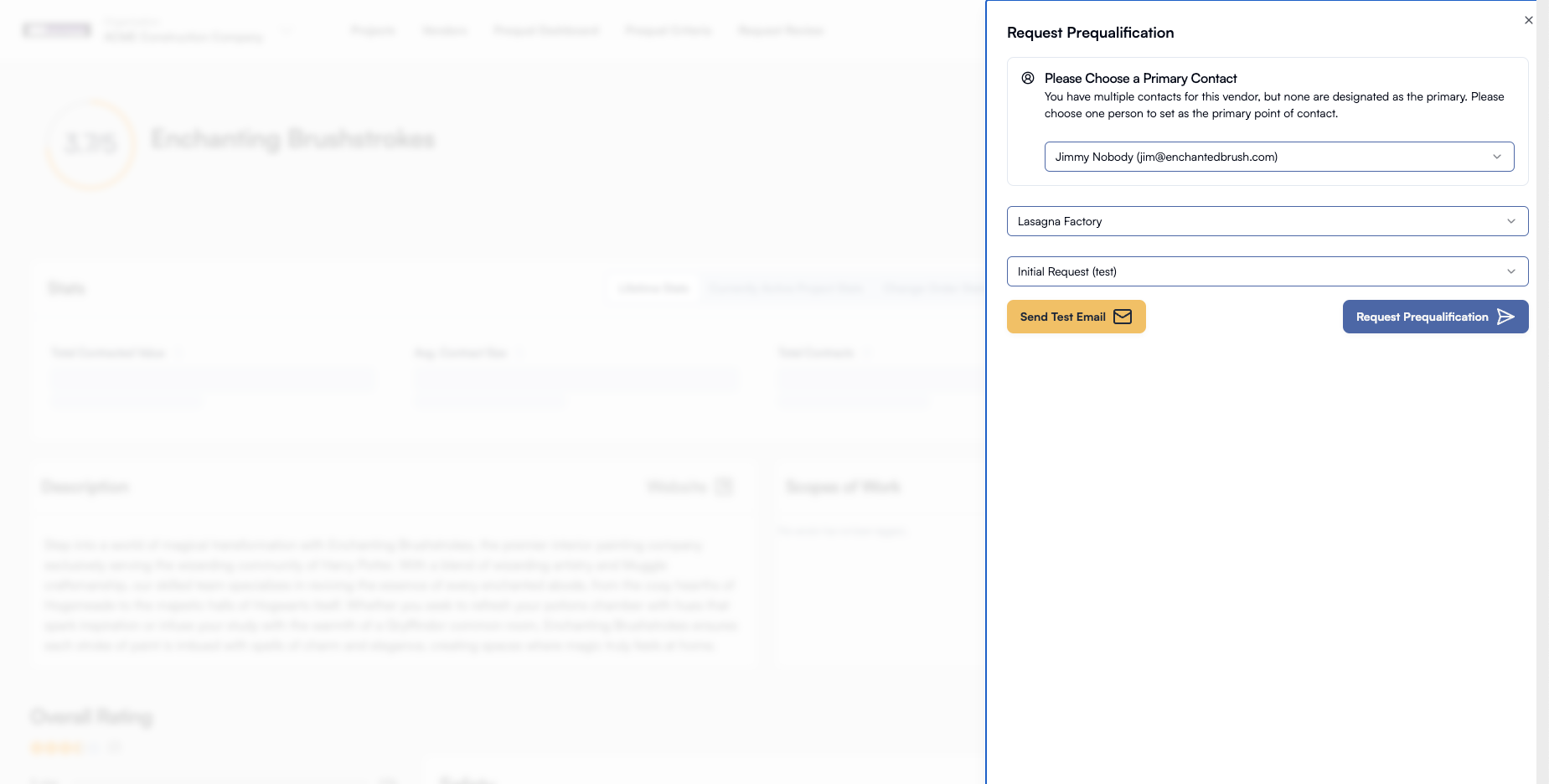
- Preview the Email (Optional)
- If you’d like to see what the vendor will receive, click the Send Test Email button. A sample email will be generated for you to review.
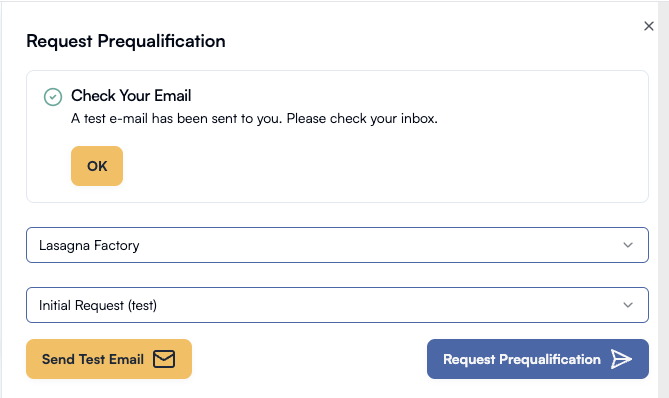
- Send the Request
- Once you’re satisfied with the selections, click the Request Prequalification button.
What Happens Next?
- The requested prequalification criteria will immediately appear within the Prequalification section of the vendor’s profile.
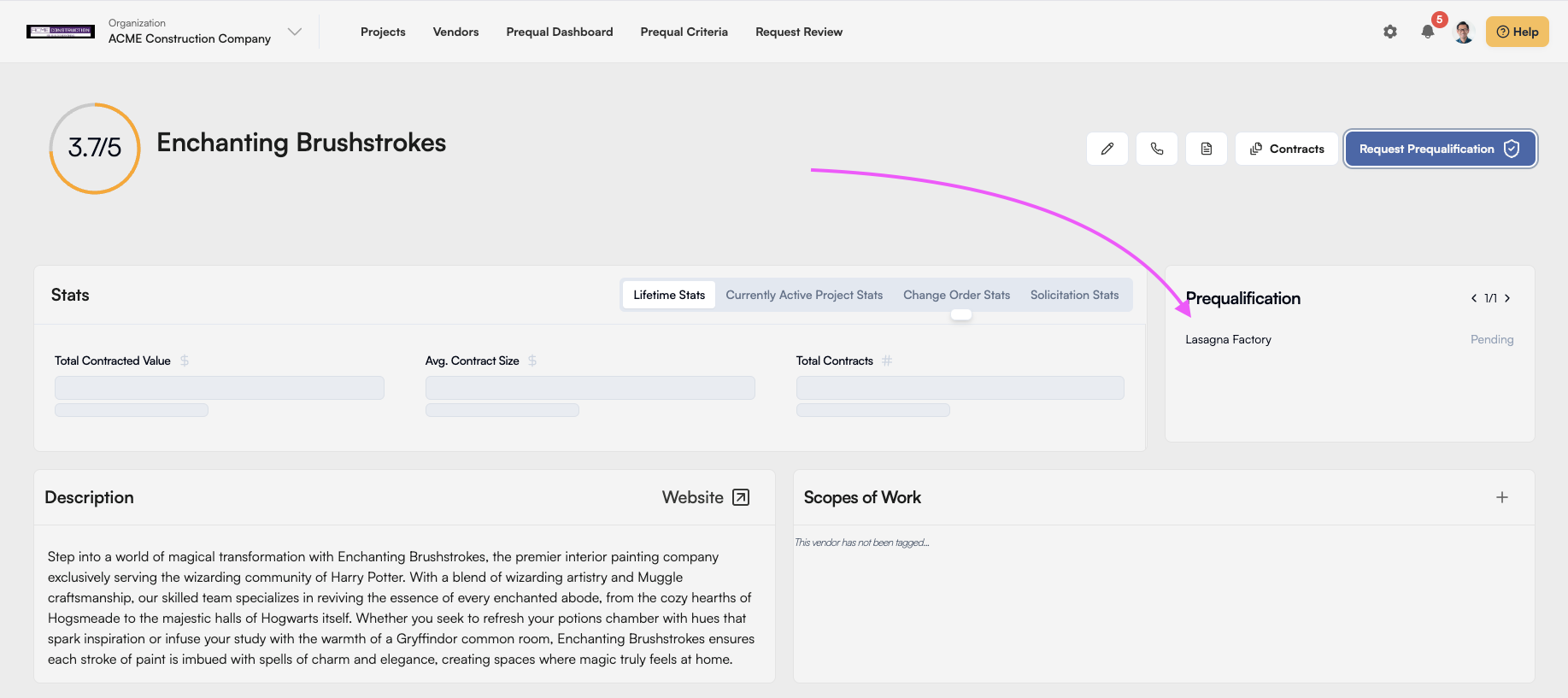
- The vendor will receive the email with your request and can begin their submission process.
By using this feature, you can ensure vendors are prequalified for the exact criteria they need, providing flexibility and precision in managing vendor relationships.



