How to Use Supplemental Grade Reviews (SGRs) in Trestle
Supplemental Grade Reviews (SGRs) are one of Trestle's most powerful features, allowing you to focus on the most critical matters by reviewing specific vendor responses that require attention. This guide will walk you through finding your assigned SGRs, starting the review process, and finalizing grades. Let’s dive in!
Getting Assigned to an SGR
Your Trestle administrator determines which team members are assigned to specific questions for SGR. If a vendor submits a response that meets the criteria set by your admin, you’ll receive a notification about a pending SGR.
Where to Find SGR Alerts:
- SGR alerts appear in the bell icon at the top-right corner of your Trestle dashboard, next to your avatar photo.
- Clicking the bell icon opens a list of all notifications, including SGRs and review requests.
- To access additional SGRs not visible in the pop-up, click the "Go to Prequal Inbox" button at the top-right of the SGR window.

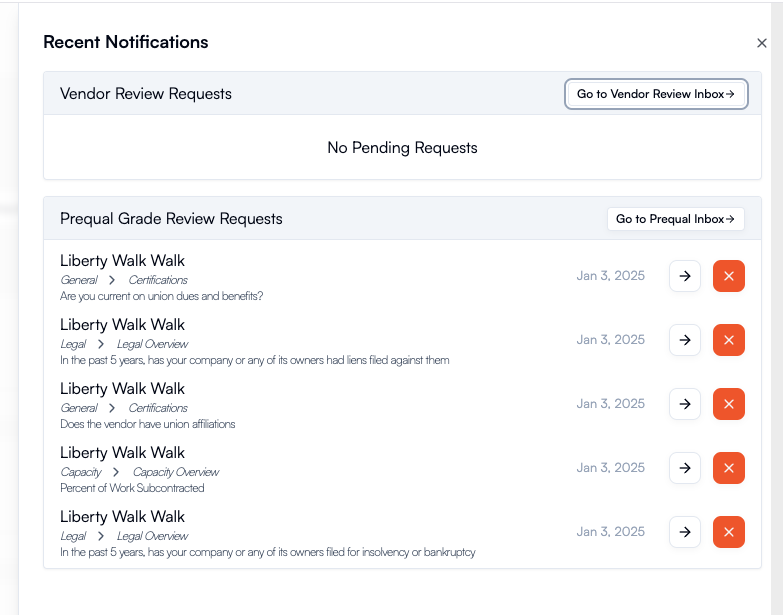
Starting an SGR
- Locate the SGR you want to review in your notifications.
- Click the arrow button next to the SGR question to open it.
- You’ll be redirected to a detailed screen showing:
- The vendor’s response.
- Your company’s criteria requirements.
- Trestle’s automated grade.
- Any supporting explanation or uploaded documents from the vendor.
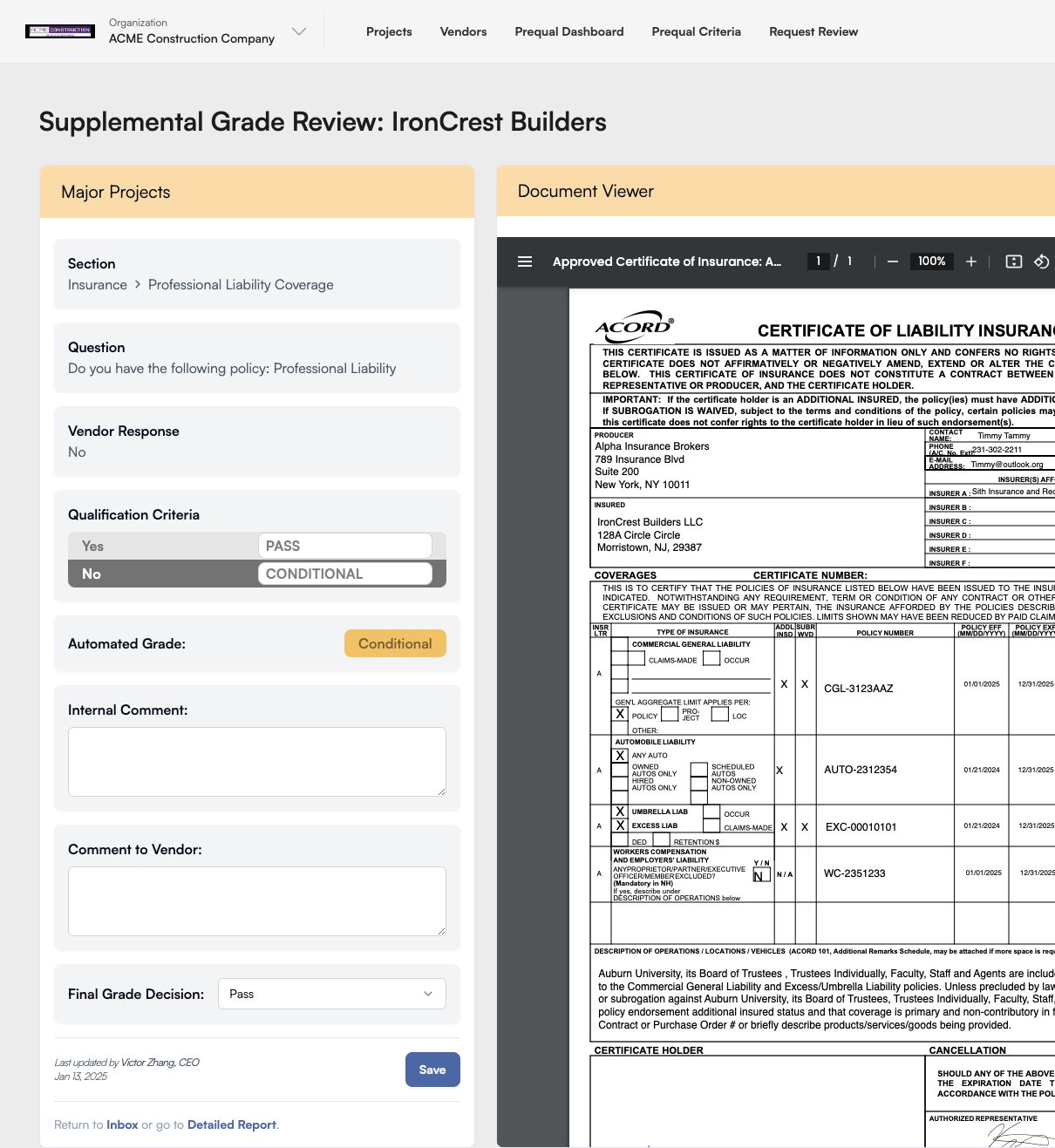
Reviewing and Taking Action
Once you’ve reviewed all the information for the SGR, you can take the following actions:
- Leave an Internal Comment
- Add a note visible only to your company’s team members. This will be included in the vendor’s prequalification report.
- Leave a Vendor Comment
- Provide feedback directly to the vendor. This comment will appear on the vendor’s Trestle dashboard for the specific question.
- Issue or Update a Grade
- Maintain the grade automatically issued by Trestle or override it with a new grade based on your review.
After completing these actions, click the "Save" button at the bottom of the screen to finalize your review. Your comments and grade will now be incorporated into the vendor’s prequalification report for your company.
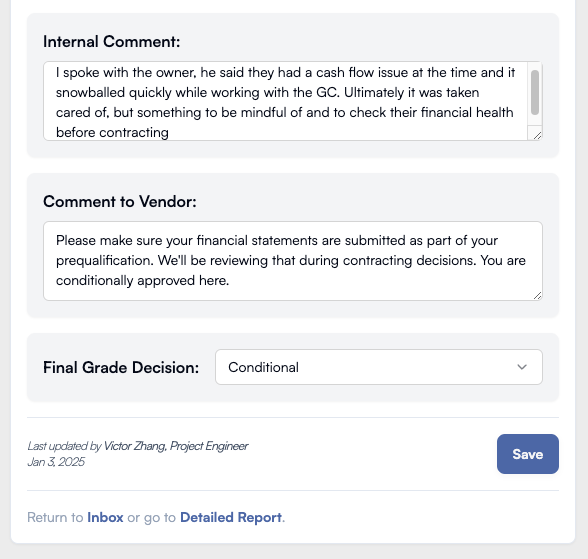
Next Steps
After saving, you can:
- Return to the vendors detailed prequalification report.
- Proceed to review the next SGR assigned to you.

By leveraging SGRs, you can efficiently manage vendor reviews, ensure compliance, and focus on the areas that truly need your expertise.



